Scheduling Assessments for New Candidates
Navigate to Schedule New Candidate by Assessment
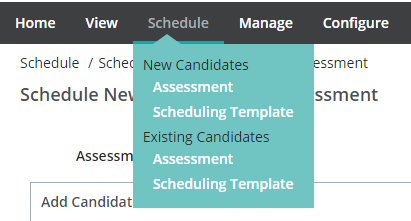
Select assessment
Select the assessment you want to schedule.
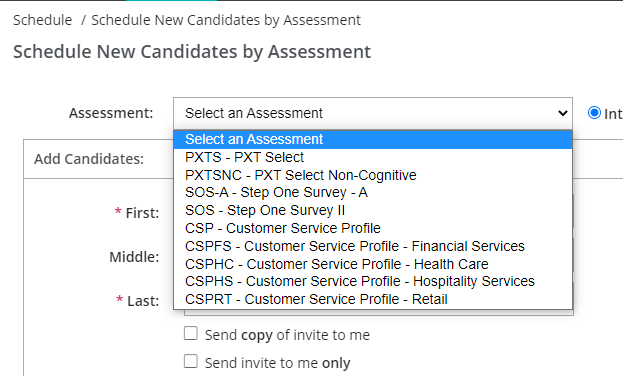
Add Candidates
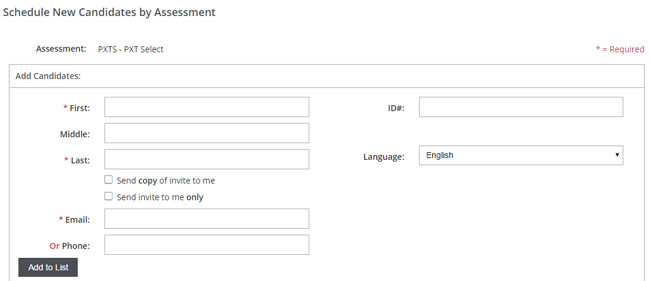
- Enter the candidate's name and ID#, if applicable.
- Select language. (English or Spanish. If you need another language, contact us.)
- Choose invitation option.
Select the Send copy of invite to me checkbox to receive a copy. Select the Send invite to me only checkbox to have the invitation sent to you instead of the candidate. This option is useful if the candidate will be taking the assessment onsite. - Add Candidate's email address.
- Click the Add to List button.
- If a candidate was scheduled by mistake, select the checkbox to the left of the candidate’s name, and click the Delete button.
- You can add up to 500 participants.
Options
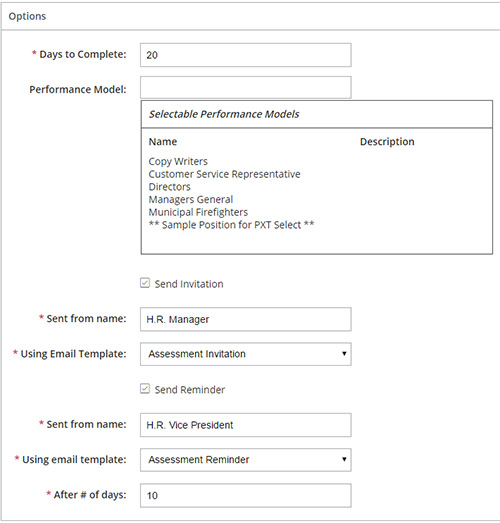
- Enter the number of days the candidate will have to complete the assessment. The maximum number of days is 90.
- Select the appropriate Performance Model.
Note: If no Performance Models are displayed, you can return to Select a job classification and complete those steps. You can also wait and choose a Performance Model when you generate the report after the assessment is completed. - Enter the name of the individual the email should be sent from. This field will default to the scheduler’s name, but can be edited.
- Select an email template from the Using Email Template dropdown.
- The candidate will receive a reminder if he or she has not completed the assessment (default is 7 days). Uncheck the Send Reminder checkbox to disable this feature. The Sent From Name, Email Template, and # of days can be edited.
Email Reports
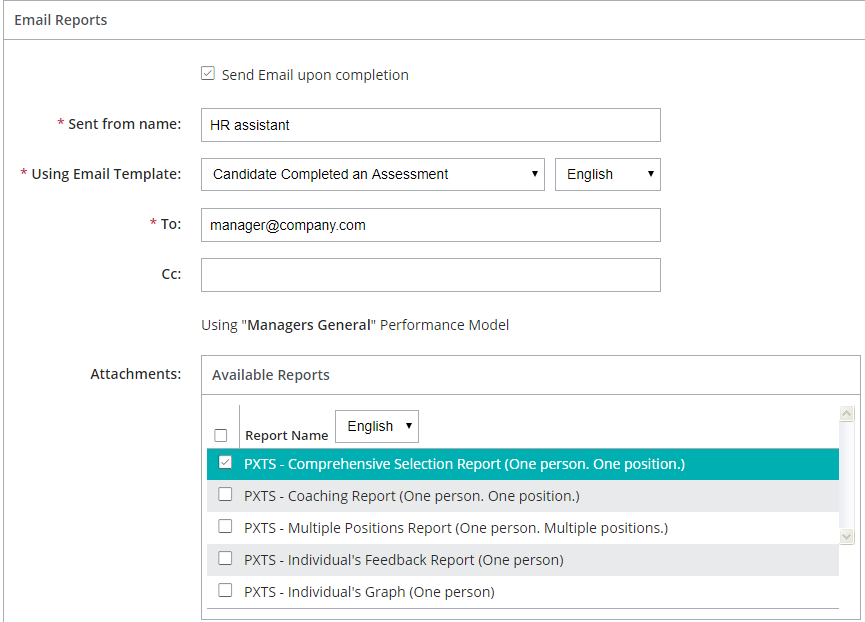
- To email reports, select the Send Email Upon Completion checkbox.
- Enter the name of the individual the email should be sent from. This field will default to the scheduler’s name, but can be edited.
- Select an Email Template.
- Enter the recipients' email addresses, such as all members of the hiring committee.
- Select the desired reports. Note: If reports are not selected, a completion notification email will be sent with no attachments.
- Click the Add Reports button.
Commonly used reports include the Individual Graph, Individual Feedback, and Comprehensive Selection report (only available if a performance model is selected) . - If the Individual Reports should be emailed to the candidate, check the Send Individual Report upon Completion to the Candidate checkbox. (Most organizations choose not to immediately share results with candidates.)
- Enter the name of the individual the email should be sent from. This field will default to the scheduler’s name, but can be edited.
- Click the Continue button.
Additional Notes
Scheduling Conflicts
If the candidate has the same name or email address as an existing candidate, a conflict message appears. Select an action from the resolution list and click the Resolve button.
Candidate's experience
Each candidate will receive this email if you've selected the Assessment Invitation:
(Your name or company) would like to invite you to visit our Assessment Center to complete your scheduled assessment(s). Assessments are a very important part of this process, so please complete these steps as soon as possible.
Please click on the following link to enter our Assessment Center: https://www.profilesac.com/+linkaccess code
(If clicking doesn't work, copy and paste the link into your web browser address window, or re-type it there. Or, if you are prompted to enter an Entry Key, please enter linkaccesscode.)
If this is your first time here, you will be asked to create a password for re-entry.
Please make sure you save this email and your new password in a safe place.
You will need both the link above and your password to re-enter the site.
We know your time is very valuable and we appreciate your participation. If for any reason you have trouble accessing the site or your assessment, please contact me for assistance.
Thank you!