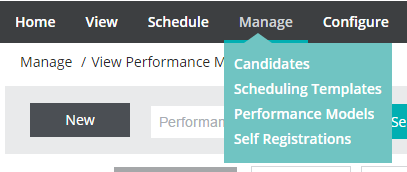Selecting a job classification (Performance Model)
One of your first tasks will be to choose the PXT Select Performance Model or Models you want to use. Which one best matches the job opening you need to fill?
Review Performance Models
Navigate to Manage > Performance Models.
This is where you will be able to manage the Performance Models once you've selected them.
Click the New button.
You'll be able to create your own model, but let's begin by choosing one already created.
Select Library Performance Model and click the Continue button.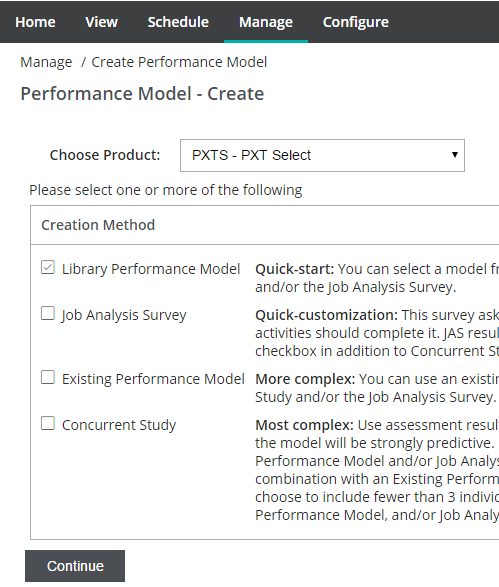
On the next page click on the Browse button.
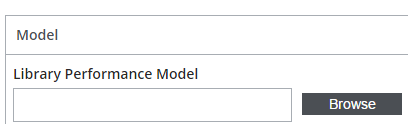
This leads you to the Library.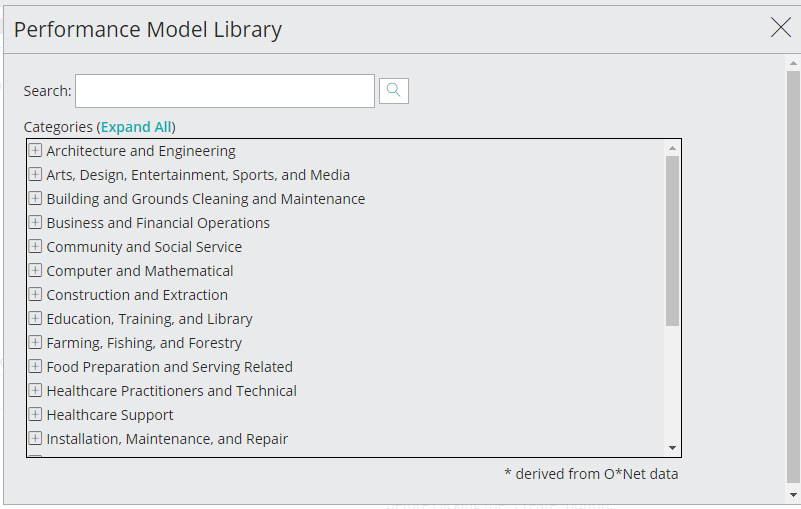
Click on the + sign to see what models are available under each category.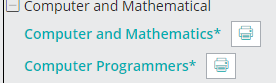
Click on the printer icon and a new browser tab will open, sending you to a page where you can download a PDF for your review.
Click on the profession that matches your job opening; e.g., Computer Programmers.
TIP: Hovering your mouse over a profession will also provide you with a summary of the model.
Create/name your model
This will return you to the Performance Model - Create page.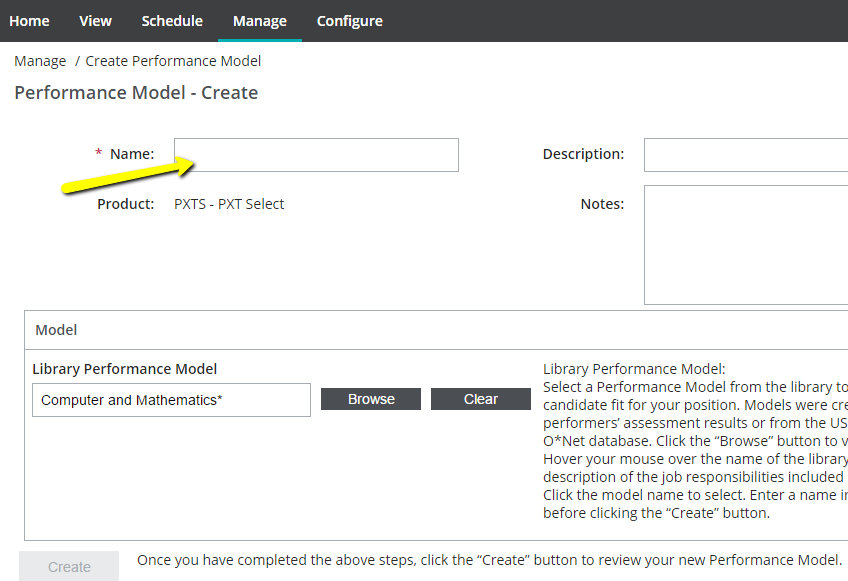
Name your model and then click Create.
TIP
Consider adding information to the name, desciption, or notes that includes information on department, manager, job number, or information helpful to you in the future.
You'll now see the basic graphs for this model.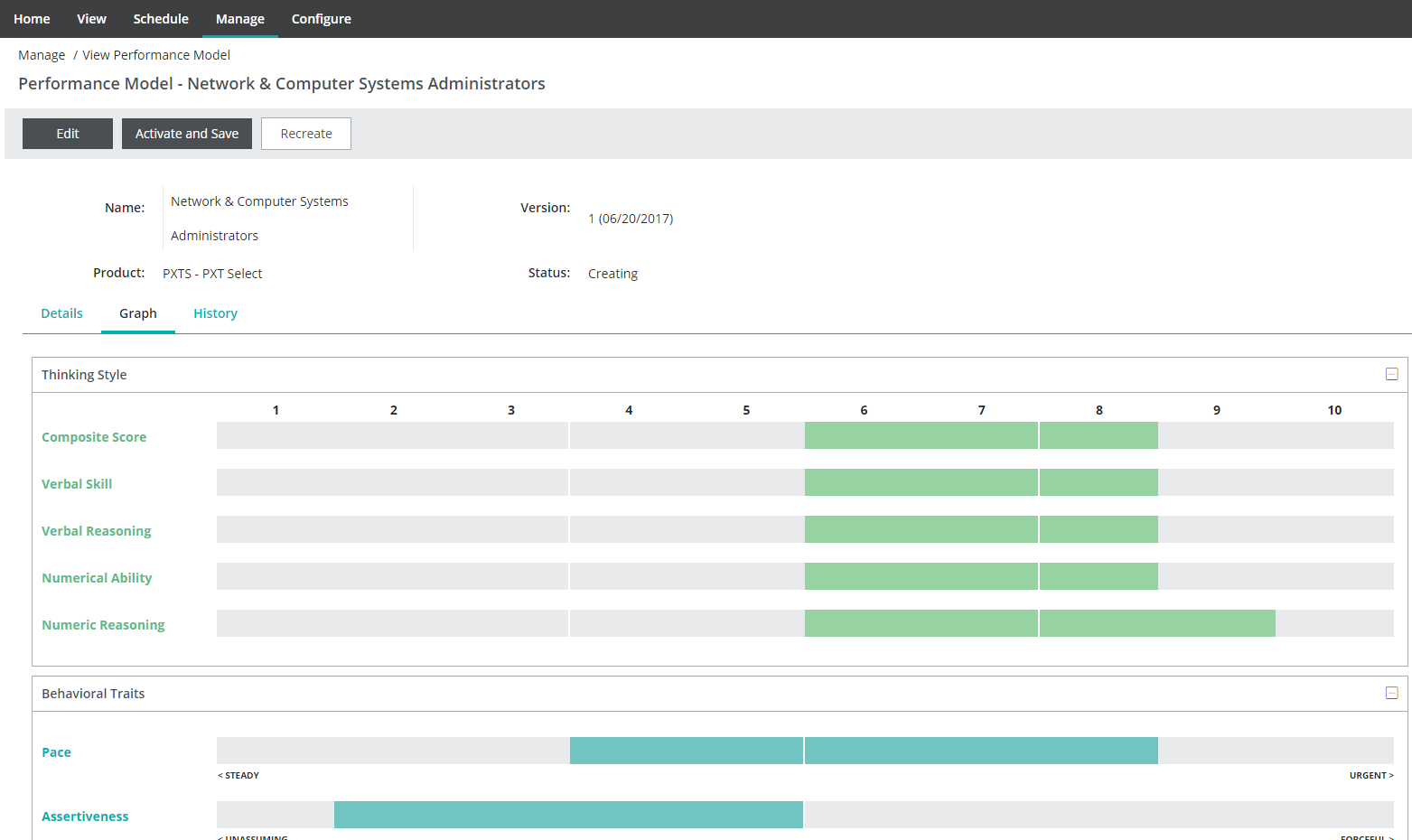
Click on Activate and Save.
Status will change from Creating to Active.